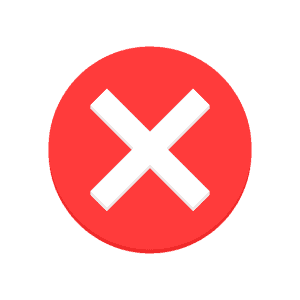Guide to fix Unreadable Disk Error Message in Mac computer!
When trying to use external devices like hard drive or SD card in Mac, we get error messages. We will get messages like “the disk you inserted was not readable by this computer”. In order to fix this detect issue, we can try many solutions as given here. Before trying any of the solutions given below, try a simple thing. Take out your external device and try connecting it again. Often, after re plugging, the device might be detected by Mac.
Solutions to Unreadable disk issues!
The first one is to check if a different external device is detected by plugging in a new device. If that new device is detected, then we can confirm that the problem lies with the external device and not the Mac device. Sometimes, if the external device has a different file system, then MacOS will not support it. It will display an error message since the file system is not compatible. You will have to convert it into a file system that is supported by MacOS. Please remember to back up the data on the external device before formatting.
Try Running First aid or change the USB cable!
Other times, if you encounter this issue, you can try changing your USB cable. The issue might lie with the USB cable and changing it will make your external device readable. You can also try running First Aid option from the disk utility toolbar. Choose what you want to repair and the first aid will try to fix repairs in the external disk. You will be displayed a success message after which you can try restarting your Mac. The disk will be readable now but if it is not readable still, try other solutions. If the external device is a new hard drive, then you will see “Initialize” button displayed in the error message. Please click it and this will start the hard drive to work.