Often people get error messages when they try to use Photoshop which causes a big headache. “Could not initialize photoshop because the file is already in use or was left open” is one such error message. When they try to save an image in photoshop or trying to open the application, error message appears. There are some solutions to solve this issue through simple steps.
Try changing preferences!
The first solution that can fix this error message is to restart the device. This is a simple solution which you can easily give a try. Restarting and then trying to open the program or save the file might solve this issue. Also, please update your Photoshop for all bug fixes. Another method is to change the preferences in your photoshop. Open the option File handling in the preference tab of Photoshop. After opening that option, you can see an option called image preview. All you have to do now is uncheck the “always save” option that is seen under image preview. This might solve the error message appearing while trying to save a file.
Other solutions to fix the issue!
You might also encounter such error message when you have the earlier versions of Photoshop or 2019 version. The problem might be due to fully occupied scratch disk. To fix this issue, you can press Ctrl₊ Alt keys when you are starting to set a new scratch disk. Alternatively, you can press together Cmd ₊ Option keys (macOS) to do the same. You can also try another method which is known to work effectively. For this, go to Finder and then deselect the file. After this, you can save the PSD file and doing this might fix the issue.